Hello guys, today in this article I am gonna tell you how to enable Skype Push to Talk feature on any device (Windows OS, macOS, Android, iOS). You can easily make skype push to talk feature on windows 10/8/7 using this step by step guide. So, without any further ado, let’s get straight to it.
Table of Contents
Skype: An Overview
Skype came into existence when the technical internet calling was not that advanced and there was no WhatsApp, Viber, IMO, or Hike. Those were the early days of voice over IP. Users can call people all over the world through the internet.
Skype also allows users to see their friends or relatives face to face via video calling. Skype was the first of its kind and was founded in Luxembourg in 2003. Skype is owned by Microsoft Corp. Thousands of people joining Skype every day and it has seventy-four million users all over the world right now.
What is Skype Push to Talk?
Skype Push to talk is one feature that makes Skype unique and stands out from other calling applications. In this article we will tell you all about Skype Push to Talk and how to enable this feature on your Skype device. By enabling the Skype Push to talk feature, you can make your life a lot easier. This feature is also called as ‘Skype Toggle Mute Key’.
When you enable the Push Talk feature, you can call the whole active group with one click. You don’t need to call each person individually. You can co-ordinate will all the members of the group all-together by pressing a single button. Skype Push Talk basically turns your laptop or mobile into a walkie-talkie.
You can use Skype Push talk for both video and audio calls. This feature is also used for individual and group calls. Skype Push talk is easy to use the feature. But, there might be few people who face difficulty to use this feature.

How To Enable Skype Push To Talk on Mobile/PC?
In this article, we tell you all step by step instructions to follow in order to enable Skype Push to talk.
Follow these simple steps to ENABLE NEW SKYPE PUSH TO TALK FEATURE.
How to Enable Skype Push to Talk on Mobile Application:
In this section, we will tell you about enabling Skype Push to Talk feature on Mobile App. If you use Skype via Mobile App, you need to follow these steps in order to Enable Skype Push to Talk feature:
- The first step that you have to take is to open the Skype app on your mobile.
- Log into your account by using the correct details of your account.
- In case you don’t have a Skype account, make a new one by filling the details and then you are good to go.
- After logging into your account, you have to click on ‘Tools’ Link.
- A drop-down menu will appear. Click on ‘Options’ from the drop-down menu.
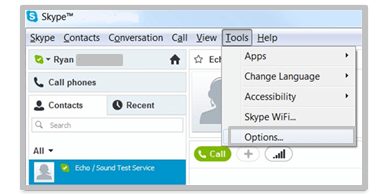
- You have to scroll down the page then.
- A list of Options will appear afterward.
- Now, you need to click on the ‘Advanced’ option from all the options that are displayed.
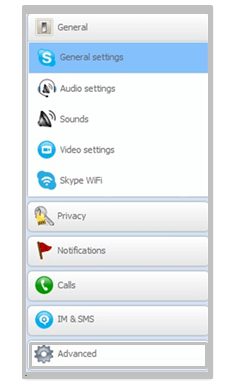
- There will be an option ‘Hotkeys’ appear on the left-hand side of the screen of your mobile application. Click on the option ‘Hotkeys’.
- A list of options will appear on your screen. Now, you have to check the ‘Toggle mute (Push to Talk)’ box.

- The last thing that you need to do now is click on the link with ‘Change Selected Shortcut’. This link will be displayed on the bottom of the page.

- By following the above steps, Skype Push to Talk feature will be activated on your Mobile App. You can call your friend circle all at once or individually, through this Push to Talk feature.
How to Enable Skype Push to Talk On PC/Computers:
This is the section where we will tell you about how to enable Skype Push to Talk feature. If you use Skype on a personal computer or a laptop via a web browser, then you have followed these steps to activate this feature.
To activate the Push to Talk feature on your PC, you need to follow almost the same steps as you have to do on Mobile App, except selecting the ‘Hotkeys’. Hotkeys play a very important role in Skype Push to Talk Feature.
- Click on the option ‘Settings’ located at the left navigation panel on your Web Browser Skype.
- Select the ‘Advanced’ option.
- Click on the ‘Hotkeys’ option displayed on your window.
- The last thing that you need to do is to Enable the Push to Talk Feature.
Watch this video tutorial to make skype push to talk feature on your account:
Wrapping Up:
That is all you have to do to Enable Skype Push to Talk feature on your Skype Account. Isn’t it easy friends? This is a very simple and quick way to enable this feature. When you are done with enabling the Push to Talk feature, the Skype Push to talk feature will always appear at the bottom of the Skype window. You can mute and unmute chats according to your will through this option when you are on call.
